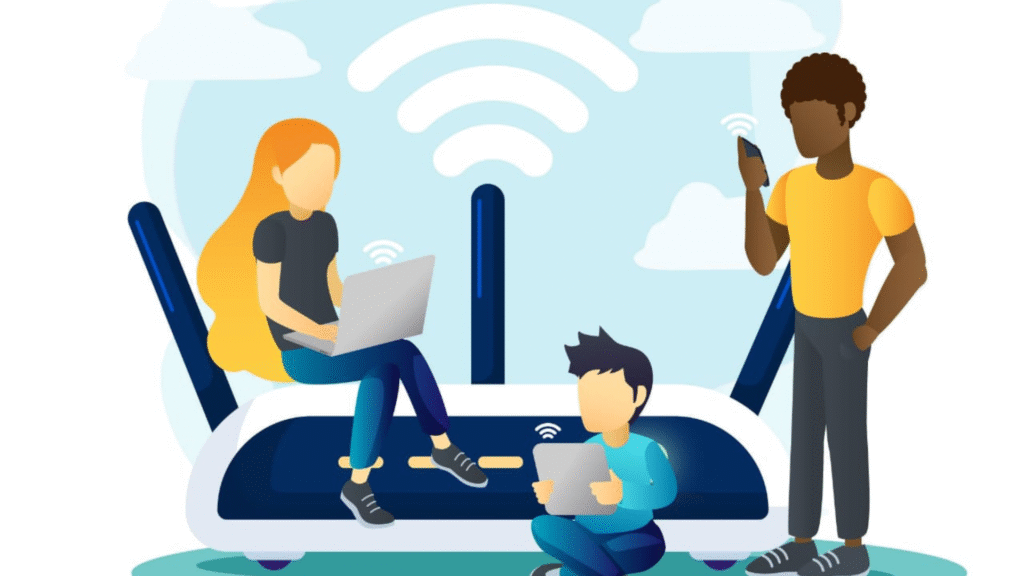While my brother shouted at his friends to knock down the enemy and my sister laughed hysterically at memes in their rooms, I couldn’t stream one episode of Friends without buffering. It was the norm, and frustration aside, I always thought, “Why is this happening to me?”, “Why can’t I enjoy the same internet speeds as my siblings?”
Just when I was about to lose my cool one day, I decided to ask ChatGPT for help. And voila! I instantly found the problem — WiFi dead zones.
To put it simply, few or no internet signals reach specific spots in your house, and these spots become a dead WiFi zone. But fret not! After extensive research, I found and fixed this frustrating problem.
Below, I will share a few tips to resolve this issue, and if you want to enjoy the same internet speeds as everyone in your house, read on.
What is a Dead WiFi Zone?
To understand the WiFi dead zones, it’s vital to learn how the routers work. Routers are important pieces of equipment in wireless connections as they’re responsible for distributing the internet signals to the connected devices.
However, when routers get old or malfunction, they may not efficiently cover the whole house, hence giving birth to WiFi dead zones. Resultantly, the internet connectivity and speeds may differ in different rooms in the same house.
What Causes a Dead WiFi Zone?
Besides an outdated and malfunctioning router, there are some other factors that may create WiFi dead zones in your house.
The internet signals emitting from routers need a clear path to the connected devices. And, thick walls, furniture, or other heavy objects may obstruct internet signals from reaching their destination. Internet signals may deviate from their path or lose their strength when they collide with these objects, which ultimately hinders their movement.
The internet signals also interact with other electronic devices that emit radio waves, such as microwave ovens, security cameras, baby monitors, etc. Moreover, nearby WiFi connections may also hinder your internet signals’ movement and create dead zones in farther areas of your house.
How to Locate a WiFi Dead Zone?
Finding WiFi dead zones around your house is fairly easy, as you may just need to walk around and identify the spots where the internet signals drop. In most cases, spots that are farther from your router may be WiFi dead zones.
Additionally, applications and software like WiFi Analyzer or inSSIDer may also identify WiFi dead zones in your house.
How to Fix WiFi Dead Zones?
Fixing WiFi dead zones isn’t a complex process at all, and you can easily get rid of them with the following tips:
Upgrade Your Router
A router is a major cause of WiFi dead zones, and as mentioned above, it’s a primary piece of equipment to deliver the internet signals.
Ideally, you should replace your router every five years, as outdated routers may not work at their maximum capacity. Plus, old routers may not receive software or firmware updates, which can lead to degraded performance, potentially causing WiFi dead zones in your house.
Also, keep in mind that if your internet plan cannot meet your data requirements, then your internet speeds may drop suddenly. In such cases, your devices may not connect to the internet connection and create temporary WiFi dead zones.
Personally, I resolved my dead zones issue by subscribing to one of the high-speed plans by Verizon Internet, which also includes the latest WiFi 6E router with support for 6 GHz. Besides great speeds, what I love the most about Verizon is that they offer quality internet equipment without any charges.
Keep Your Router Updated
Like smartphones and laptops, routers also receive frequent software or firmware updates for efficient working. In case these updates are not installed on time, routers may malfunction and create WiFi dead zones.
Most modern routers may automatically install software or firmware updates. However, you can also frequently check for them on the router’s app or web portal.
Change Your Router’s Position
If your router is perfectly fine, and you still experience WiFi dead zones, then consider changing its position, as it may be enough to fix this problem.
As mentioned above, the router emits internet signals and requires a clear pathway to our electronic devices. Heavy furniture, thick walls, or radio waves emitting from other electronic devices may force internet signals to change their path.
In short, place your router away from these objects so the internet signal reaches every nook and cranny of your house.
Install WiFi Mesh or Extenders
WiFi mesh or extenders can significantly amplify your internet signals’ strength and help them cover more area in your house. Essentially, WiFi mesh and extenders consist of small nodes or sub-routers placed around your house.
These nodes receive Internet signals from the primary router and distribute them to spots where they are installed.
Frequently Asked Questions (FAQs)
Can too many connected devices create WiFi dead zones?
Yes, the network’s bandwidth would be divided among the connected devices, and spots farther from the router may experience slow or no connectivity at all.
Does a 5 GHz frequency offer better Internet speeds?
Yes, 5GHz frequency offers better speeds, but internet signals have a shorter range than 2.4 GHz routers.
Does the router’s antenna affect WiFi dead zones?
Yes, the router’s antenna should always be vertically positioned, as it may help internet signals cover more distance.
https://epb.com/get-connected/gig-internet/Wi-Fi-dead-zones/
https://www.hughesnet.com/blog/say-goodbye-dead-zones-how-eliminate-internet-dead-spots-your-home
https://www.glofiber.com/en/blog/finding-and-fixing-wifi-dead-zones